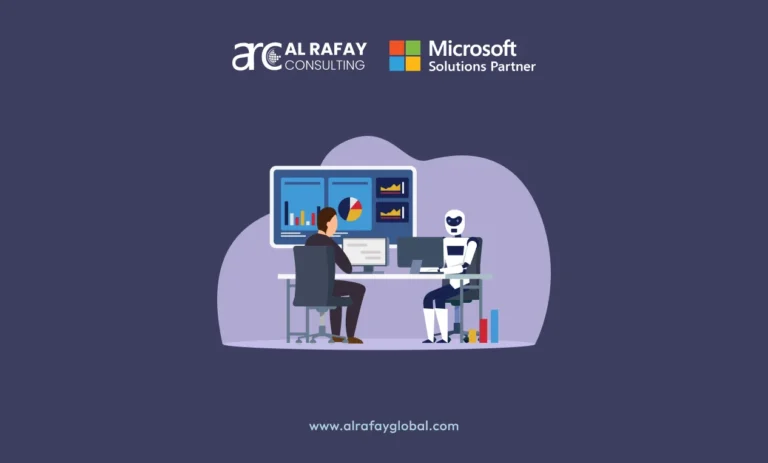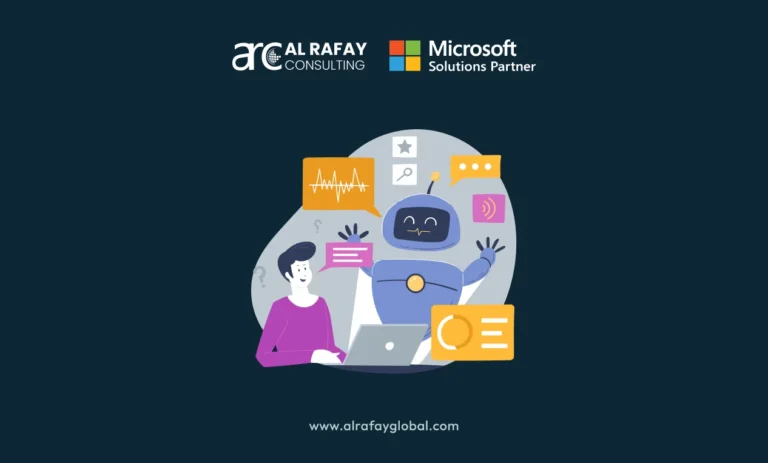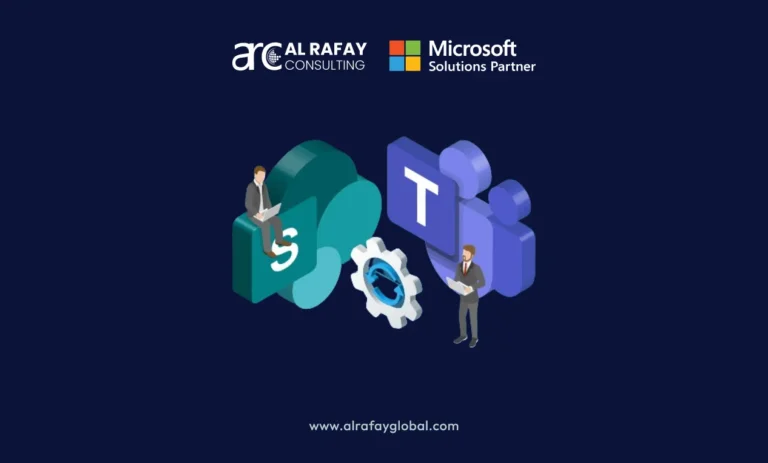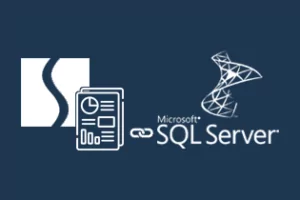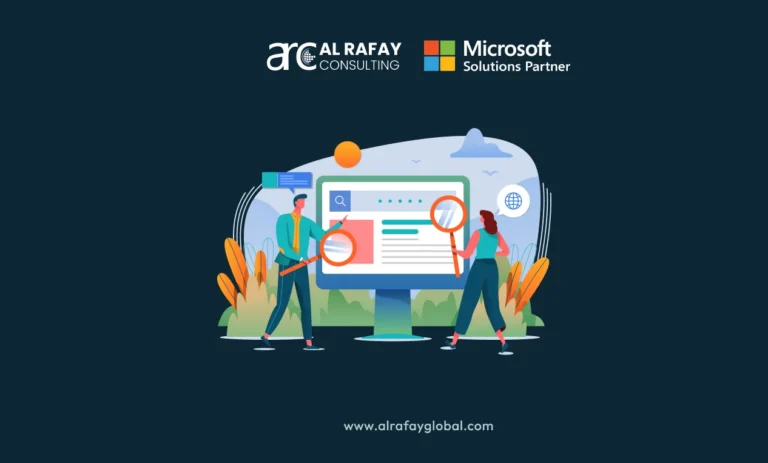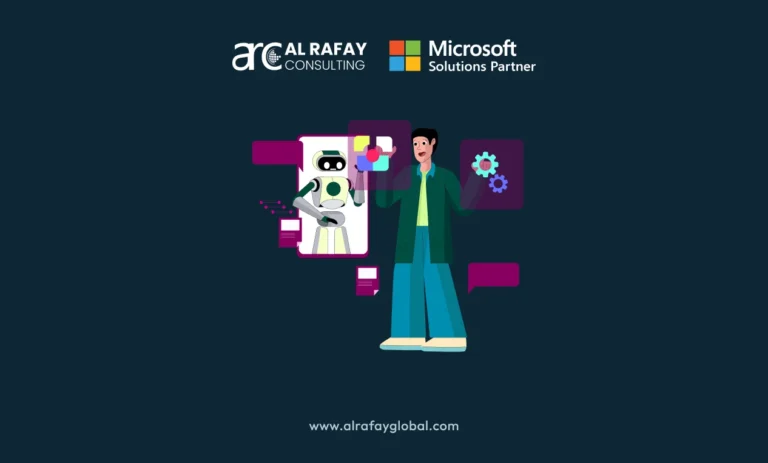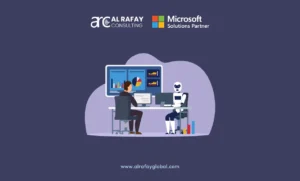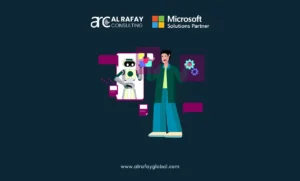Stimulsoft Designer is a tool where you don’t need any technical skills must have an idea about basic calculations. Stimulsoft supports most of the DB Platform where you can get data, create analytics reports/dashboards and deploy on any server. You can also share your stunning reports with your clients and business partners.
In this blog, we will create a simple Stimulsoft report with SQL Server data and display data on the report
Pre Requisites:
Step 1:
Open SQL Server Management Studio and connect to your local server
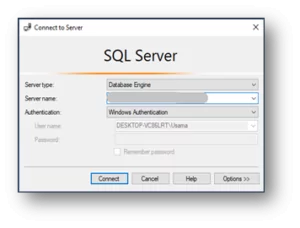
Step 2:
Create new database “Stimulsoft” and table “Employees”
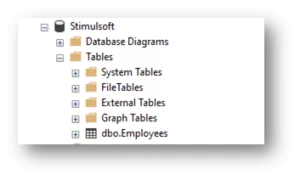
Step 3:
Open Stimulsoft Desktop Designer and click on Blank Report
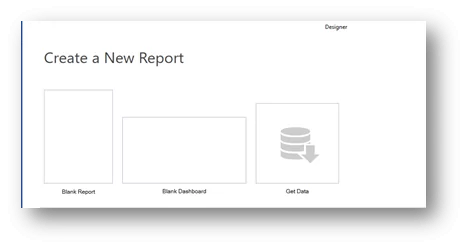
Step 4:
View of Stimulsoft Designer
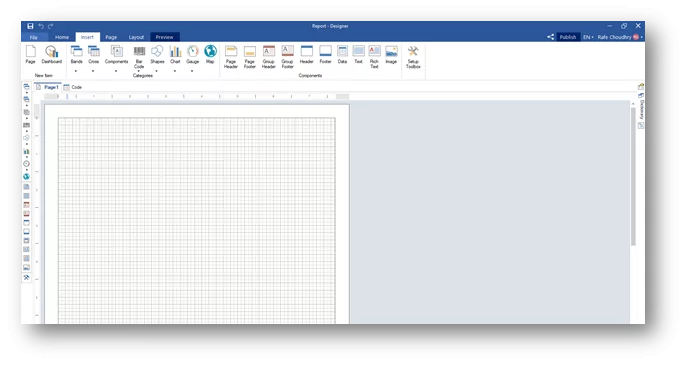
Step 5:
Click on the right Dictionary button, highlighted in the screenshot
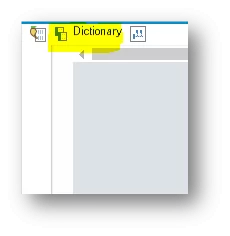
Step 6:
Now, click on the dropdown and select “New Data Source”
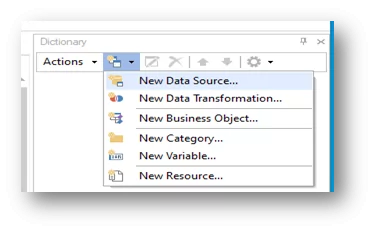
Step 7:
Next, select “MS SQL”
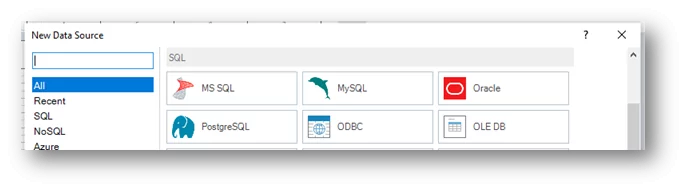
Step 8:
After this, New connection window will be opened. Now you can enter Name and Alias and then click on “Build” button for connection with SQL and create “Connection String”
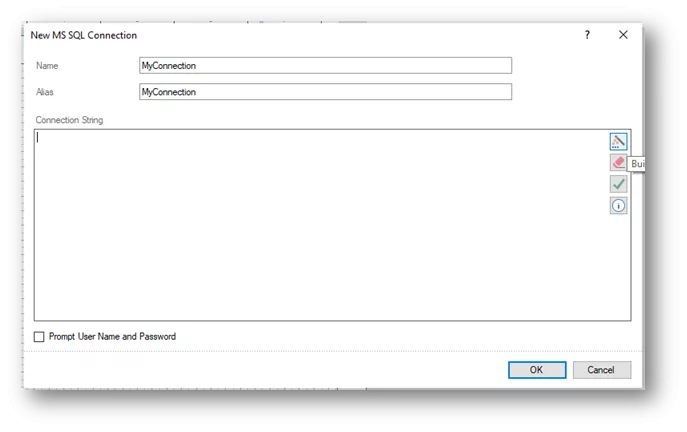
Step 9:
Next, enter server name, select Database and press “OK”
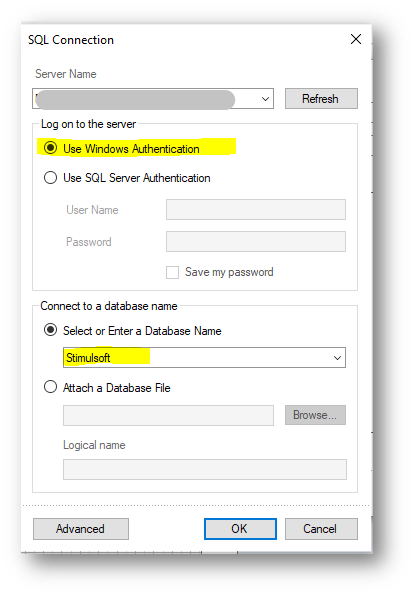
Step 10:
After, Edit Data Source window will be opened. Now you can enter select query and for get fields from SQL you need to click on Retrieve Columns and Parameters button. Then “Click OK”
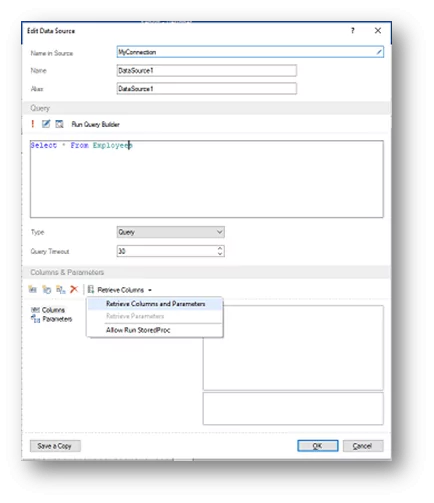
Step 11:
After the last step, your “Dictionary” will showing Employees table fields
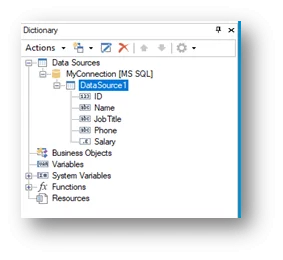
Step 12:
You can drag DataSource1 table to report view. It will open “Data” popup. Now you can select all data source fields and also check-mark the fields highlighted in the image below
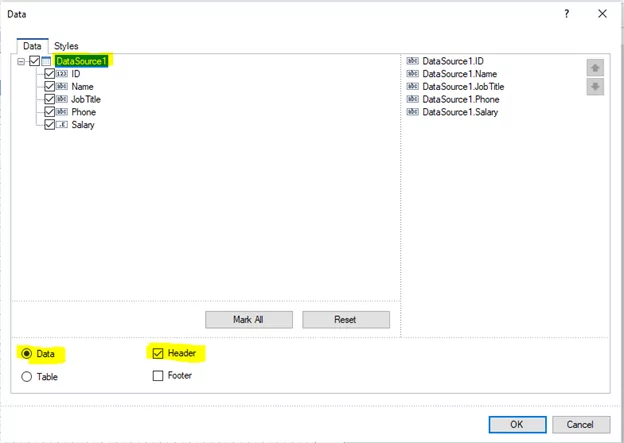
Step 13:
After above step, click on Top Preview tab and your report will be displayed
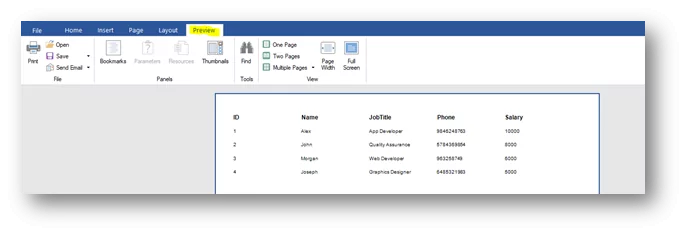
Conclusion:
In this blog, we have have tried our best to walk you guys through the detailed process of creating a Stimulsoft Report, get data from SQL Server and display it on the report.
BI reporting can help modern enterprises in numerous ways. We have utilized this while working on Nexus/TicketMaster integrated solution. In case you need any help regarding the process or you want a customized reporting solution for your enterprise, feel free to contact the reporting and analytics experts at Al Rafay Consulting any time.