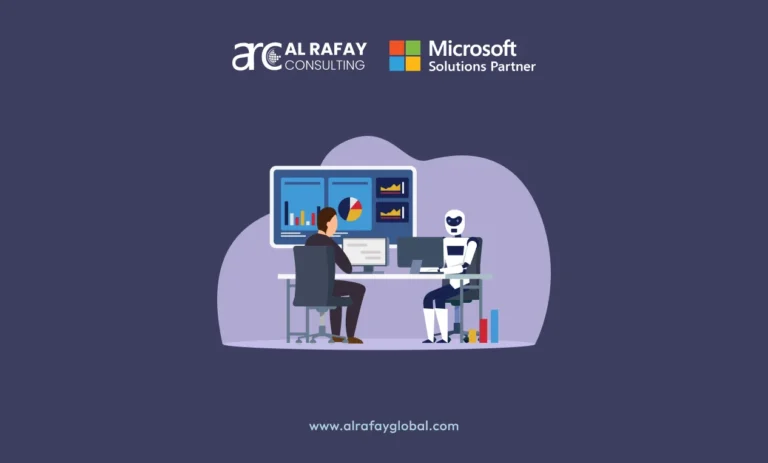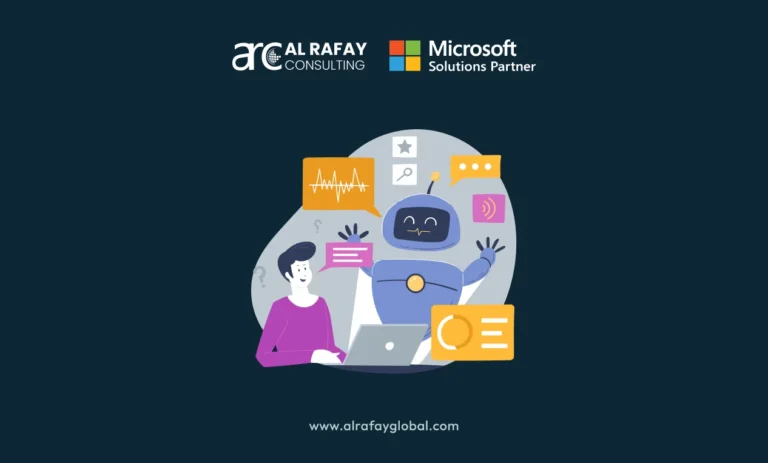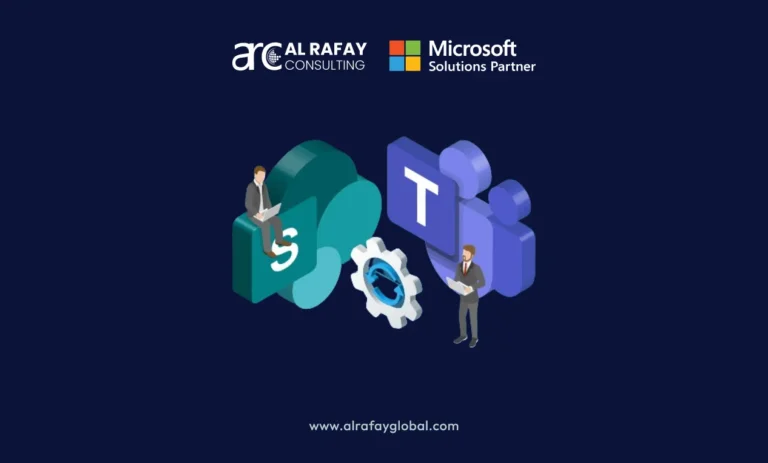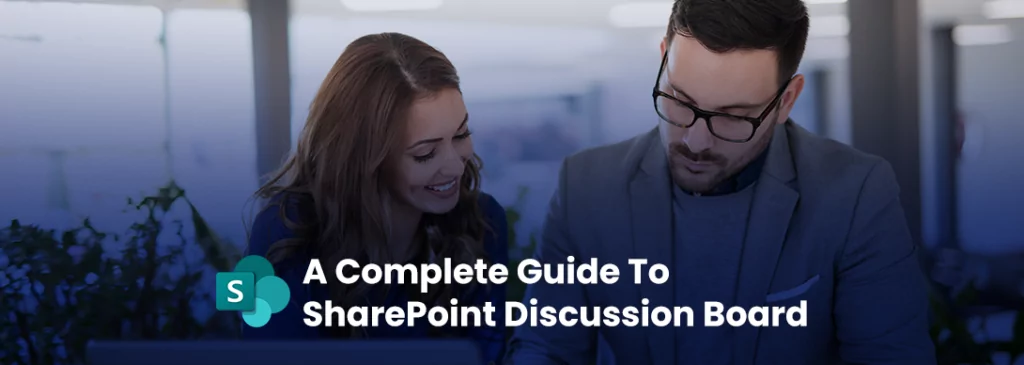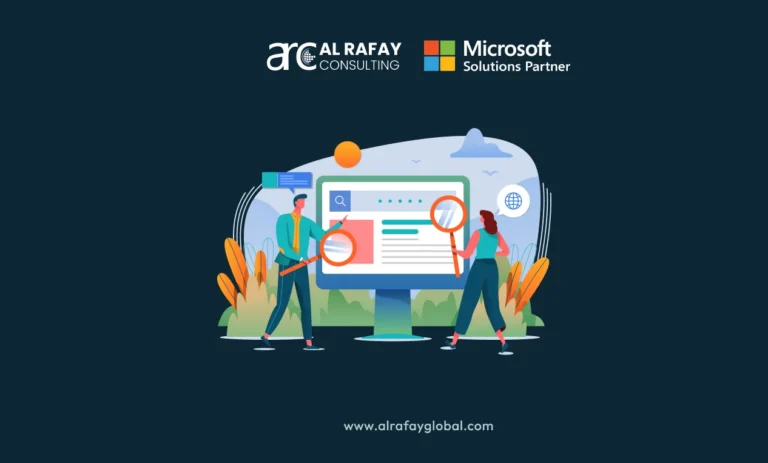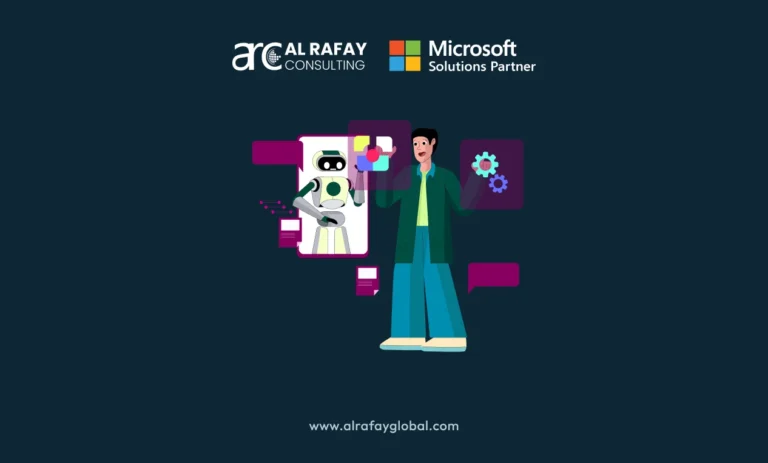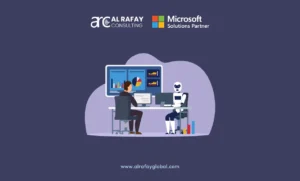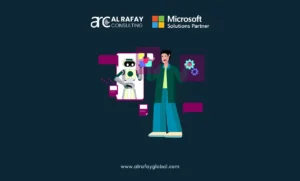Modern teams often need to work on multiple projects at a time, and to avoid any miscommunication, keeping the conversation listed in a written format becomes obligatory. Also, organizations often emphasize making communications accessible to all team members to avoid discrepancies or misunderstandings.
Companies need a reliable platform for various organizational discussions if they have a remote or hybrid team. Instead of focusing on one-to-one communications, enterprises can utilize the SharePoint discussion board.
This feature keeps all the comments and conversations in one place. As a result, managers, team leaders, or other members can quickly and easily refer to it. Read on to learn more about the SharePoint discussion board, its benefits, and how to use its basic attributes.
What Is a SharePoint Discussion Board?
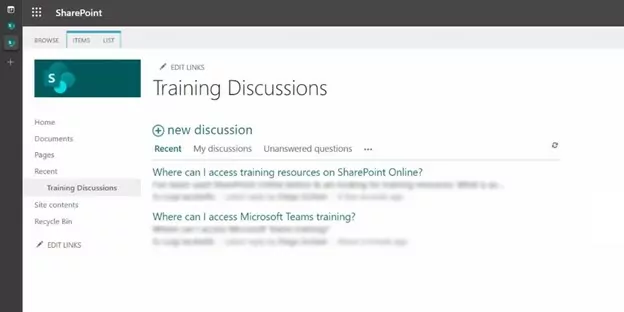
Discussion is an app available to SharePoint users that facilitates a discussion board for the team members. It functions as a collaboration tool where people can share their views and ideas. Companies can also use it for asking a query, presenting new policy proposals, and sharing suggestions.
You might notice a similarity between the discussion board and some popular social media platforms. On this discussion board, your employees can post a topic while others can make comments sharing their views on it.
Moreover, people can like the post, reply to comments that their teammates made, and ask questions about a topic. Here, the conversation or discussion is shown in a threaded format. Hence, people can easily follow the conversation’s order or flow.
It is possible to add any number of discussion boards to your team site. So, how many discussion boards you want to create for your team depends on your requirements. A SharePoint discussion board serves as tangible proof of team communication and responsibilities, so businesses must use this SharePoint app wisely and frequently.
The discussion board displays the most recent discussion in the beginning. Besides, the number of interactions and comments on each discussion topic are also shown.
Benefits of Discussion Boards
Your organizations can get the following benefits by using SharePoint discussion boards:
- Discussion boards can function as the organizational forum where employees can find support on any of their queries. You can also use this place to communicate with teammates about a particular product or project.
- You can keep all the general discussions on that topic in one place by creating a dedicated discussion board for each project. Instead of circulating a notification to each team member, you can put it on the board so that everyone can get notified.
- If your team does not have to deal with several products, one board might be sufficient for them. Thus, they do not have to switch between multiple boards and keep all the conversations in one place.
- Instead of adding your colleagues to your Facebook account, you can socialize with them through the Discussion Board. Here, users can share their thoughts and opinions, and others can also take part in the discussion or share feedback.
- Discussion boards can function as the organizational forum where employees can find support on any of their queries. You can also use this place to communicate with teammates about a particular product or project.
What Are the Differences Between SharePoint Newsfeed and Discussion Board?
Since SharePoint users are also familiar with Newsfeed, they might confuse it with the discussion board. Using the team site Newsfeed, colleagues can engage with each other by sharing interesting stories.
It can be also used to create attractive posts for status updates, news, announcements, and so on. Apart from adding graphics and rich formatting, it supports using @ for mentioning someone and # for the news topic.
Primarily, project managers, the business relations team, the public relations cell, and the HR manager submit posts on the SharePoint Newsfeed. Thus, permissions for Newsfeed content posting are limited to certain people and not the entire organization.
On the other hand, a discussion board is a web part that you can add to your SharePoint team site. It is a SharePoint list in disguise, that offers a platform for forum-like discussion. Here, you can check out the discussion in other views as well which will be grouped and filtered properly.
The SharePoint Discussion app access is available to all the team members of a project or the entire organization. It ensures the availability of support, feedback, and comments for all the involved employees and not just the managerial level.
Site feed features like mentions and hashtags are not supported on the discussion board. Also, you cannot combine discussions happening on different sites in one place.
How to Create a Discussion Board in SharePoint
Here is how you can create a discussion board on your SharePoint team site:
- First, go to the SharePoint site where you want to begin a new list or thread for the project’s online discussions.
- Click on the gear icon located in the top right corner of the page to open the settings. Then click on Site Contents.
- On the next page, select the Add an App option.
- Locate the Discussion Board app on the SharePoint app store.
- Add a suitable name for the board and click on the Create button to add it to your site.
- Your discussion board is ready for use.
- First, go to the SharePoint site where you want to begin a new list or thread for the project’s online discussions.
How to Start a Discussion
Now that the board is ready, you can start a discussion using the following steps:
- Navigate to the discussion board and click on the new discussion link. This will open the Discussion entry page.
- Here, you need to add a topic in the Subject field and a short description in the body field. You can also copy text from other sources, like Word files or web pages.
- You can also attach one or more files to a discussion item. For that, you need to upload the file from your local system and add its Destination Library.
- Once the attaching is done, click on the Save button to start the discussion.
- Navigate to the discussion board and click on the new discussion link. This will open the Discussion entry page.
How to Reply to a Discussion
If you want to comment on a discussion topic or thread, here is how to do it:
- Navigate to the discussion board.
- Click on the discussion topic where you want to comment.
- As the discussion page opens, write your comment in the Add a Reply field.
- Click on the Reply button to submit the comment and make it visible to everyone.
- Navigate to the discussion board.
How to Remove a Discussion Topic
These are the steps to delete a discussion thread from SharePoint:
- Go to the home page of the discussion board where all the topics are enlisted.
- Now, select the List tab view to change it to Management.
- Click on the three dots or More button next to the thread that you want to delete.
- Click on the Delete button. Click on OK if a confirmation appears.
- Go to the home page of the discussion board where all the topics are enlisted.
In case, you want any customization in creating business-specific discussion boards for your enterprise, then you can avail of SharePoint services by Al Rafay Consulting.
Custom Content for Discussion Boards
Customizing the content within your SharePoint Discussion Board can enhance the functionality and make the discussions more structured. By adding custom content types or fields, you can tailor the board to meet specific project or departmental needs. For example, you can create custom fields like “Department,” “Priority Level,” or “Project Phase,” which allow you to organize and filter discussions more effectively.
To add custom fields, navigate to the List Settings of the discussion board, then go to the Content Types section. From there, you can create or modify existing content types, adding new columns or fields that are relevant to your team’s discussions.
Having custom content helps streamline conversations and ensures that critical information is easy to find. This can be especially useful for large organizations where different teams or departments may have specific requirements for managing discussions. Whether it’s tracking ongoing projects, monitoring internal queries, or collecting feedback from different teams, custom fields enable users to manage discussions more effectively.
Furthermore, custom content types can help create consistent templates for each discussion, ensuring a standardized approach across the board, which makes the data more searchable and filterable for future reference.
Board App for Discussion Boards
In SharePoint, the Discussion Board feature is structured as a dedicated app, allowing you to install it like any other SharePoint application. This setup makes it easy to add a discussion board to any SharePoint site with just a few clicks. By navigating to the Site Contents section and selecting Add an App, you can find and install the Discussion Board App.
Once installed, the board operates independently within your SharePoint environment, but it is fully integrated with other SharePoint tools and features. This allows for seamless interactions between the discussion board and other apps like Document Libraries, Lists, and Site Pages. Additionally, you can modify the Board App settings to adjust permissions, customize views, and even add workflows to automate certain actions within the discussion board.
Using a Board App simplifies deployment and management, making it easier for organizations to scale their use of SharePoint discussion boards across multiple projects or departments. Whether you need a dedicated discussion forum for a specific project or a company-wide discussion platform, the app-based structure of SharePoint makes it flexible and adaptable to your needs.
Board Lists for Discussion Boards
One of the key features of SharePoint is the ability to manage Discussion Boards as lists. This means that each discussion thread, post, and reply is treated as an item within a SharePoint List, which brings a host of advantages for organizing and filtering discussions.
The list view allows you to easily sort and filter through discussion threads, helping you find the information you need without having to scroll through an entire board manually. For example, you can filter discussions by categories like “Urgent Questions,” “Feedback,” or “Project Updates,” making it easier to find the most relevant threads.
Moreover, because discussion boards function as Board Lists, you can leverage SharePoint’s powerful List Settings to customize how the board looks and behaves. This includes adding additional columns to capture more data, such as priority, department, or due date. You can also create custom views to show only certain types of discussions or replies, making the board more user-friendly and tailored to your organization’s workflow.
Overall, organizing discussion boards as Board Lists enhances navigability and efficiency, ensuring that users can find the most relevant discussions quickly and easily.
Document Libraries for Discussion Boards
SharePoint Document Libraries are a key component for storing and organizing attachments within Discussion Boards. When users share files or other resources within a discussion thread, these attachments are stored in Document Libraries for easy access and management.
This integration allows for seamless file-sharing within discussions. For example, if someone is discussing a project proposal, they can attach relevant documents like reports, presentations, or spreadsheets, all of which are stored in the Document Library. This not only keeps discussions organized but also ensures that critical files are not buried within long conversation threads.
The advantage of storing attachments in Document Libraries is that these files can be centrally managed and versioned. If a user updates an attachment, the Document Library will reflect the latest version, ensuring that team members always have access to the most up-to-date resources. Moreover, libraries can be organized by folders, metadata, or custom views to further streamline document management.
Incorporating Document Libraries within discussion boards transforms SharePoint into a full-fledged collaboration platform, where both conversations and resources are housed together in an organized, accessible manner.
Site Pages and Discussion Boards
SharePoint Site Pages offer a dynamic way to present content, and you can easily embed Discussion Boards directly into these pages for better integration and visibility. Embedding a discussion board onto a Site Page allows users to access and participate in ongoing conversations without having to navigate away from the page they are working on.
For example, you might have a Site Page dedicated to a specific project or department. Embedding a discussion board on that page means that team members can engage in discussions related to the project without needing to switch between different sections of SharePoint. This makes collaboration more fluid and reduces the friction of moving between multiple applications or screens.
To embed a Discussion Board on a Site Page, you can use Web Parts to add the discussion list directly into the page layout. This enhances user experience by keeping all relevant tools and conversations in one place. Additionally, embedding a discussion board within a page makes it easier to encourage participation, as the discussion is more visible and accessible to users as they navigate the site.
Integrating Site Pages with Discussion Boards not only simplifies navigation but also promotes more active engagement, ensuring that discussions are always within easy reach for your team.
Al Rafay Consulting for SharePoint Development
SharePoint discussion board is a SharePoint app that you can incorporate into the team site for forum-like conversations.
Therefore, organizations willing to add more features to the discussion board or customize it should contact Al Rafay Consulting. We can help you by developing customized discussion boards with ARC’s best Sharepoint development services that contain features of your choice and requirements.